During one of our meetings, one of our clients mentioned that they are having trouble with setting multiple featured images for their website or blog. Whenever images need to be changed or removed. It appears simple for a single post or product, but doing it manually for 100 images in different post thumbnails takes a huge amount of time. And they were having more than 3000 blogs on their site and changing multiple featured images of all of them was becoming an exhausting task for them.
Which later got converted into single-day tasks as they started using our easy-to-use and simple Bulk Featured Image WordPress plugin. And now it turned out to be the best-featured image wordpress plugin for all WordPress users.
We believe that our client’s problem is our problem, and we eventually developed an excellent plugin that solves the issue above. Let’s take a closer look at this plugin and show you how to use our plugins to upload 100 images at once.
OUR FEATURES

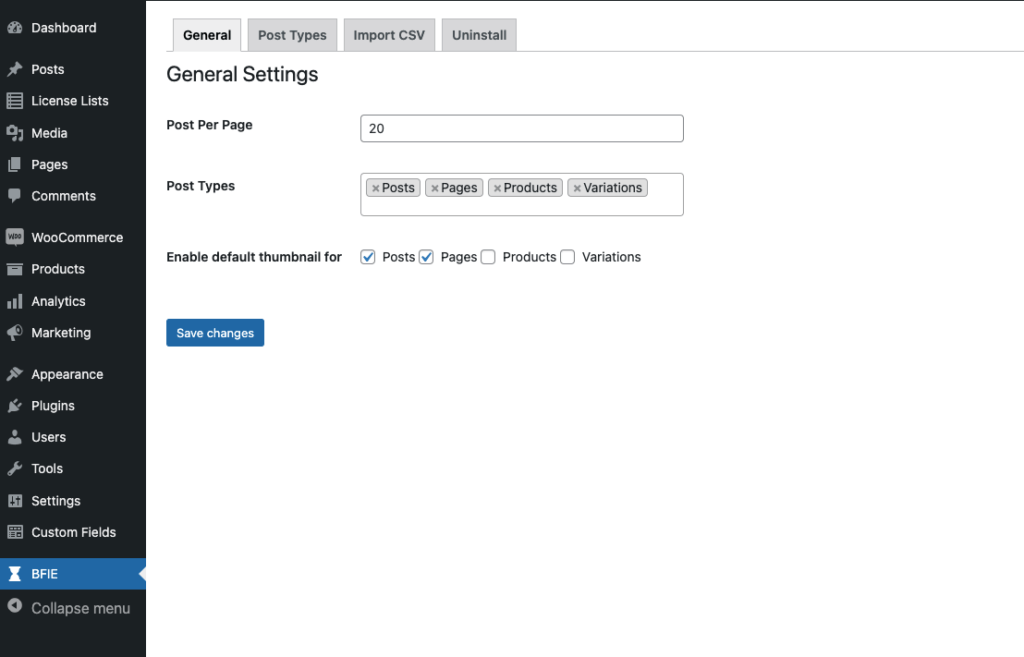
Plugin setting page
- Added Tooltip on plugin activation. So, admin can easily add the license key by following instructions. If admin has already added license key then it will redirect to ‘Bulk Featured Image’ setting page on plugin activation.
- You must first install and activate the bulk featured image plugin on your site. When you activate the plugin, it adds a new menu item to your website’s admin bar called “BFIE”.
- Visit “BFIE” and you will be landed on the screen shown above in the screen-shot.
- This is the general setting tab where you can do some basic settings for the operating of this plugin.
- In the first block of “Post per page”, you can add several posts which you would like to change bulk featured images at once.
- There is a tic box below where you can select the page type from, post, page, products, and different custom post types.
- Based on your post type selection list of those post types will appear on the operation page.
- Save changes once you have set your preferences.
Displaying all selected custom post types in submenu under the post types tab
- On the next step visit “Post Type” from the top tab of the same page.
- Here you will see post type to select from based on a previous selection from the general setting page.
- Once you select the post type, different posts falling in those categories will appear.
- On the little right side, you can see the option to “Upload Image” for that particular post and once you are done with all posts appearing, you can save changes to bulk upload them.
- Upload product gallery option in ‘Bulk Featured Image’ > Post Type > Product settings. So, Admin will able to add multiple images for gallery for each product.
- Here the number of posts appearing per page will be based on your selection in a general setting.
- Add/update featured image from posts listing page.
- Upload featured image using url from posts listing and plugin setting area.
- Remove featured image from posts listing and plugin setting area .

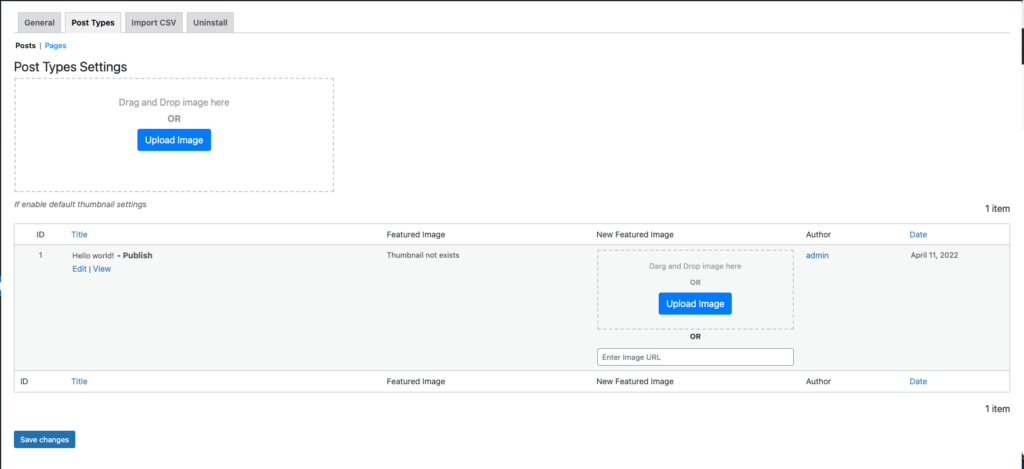

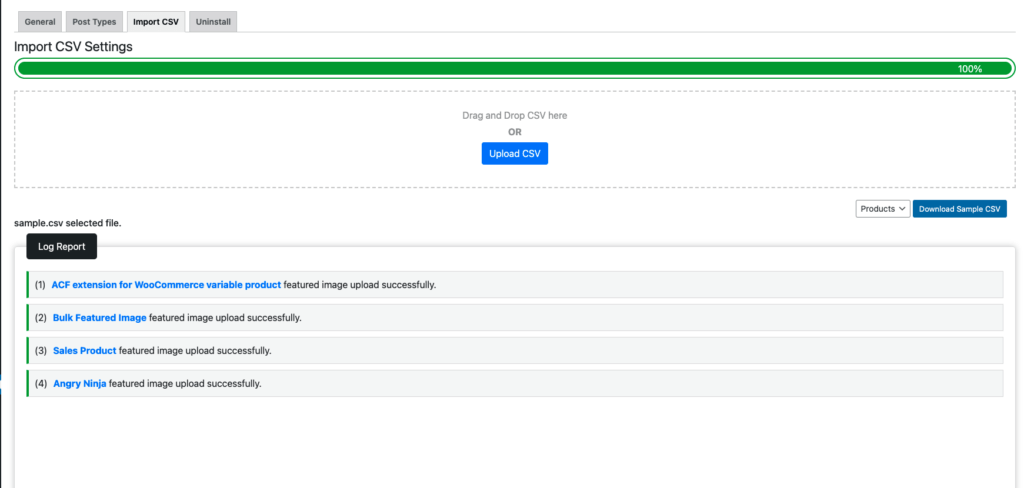

Allow import featured images using CSV file for all post types
- Another beautiful feature of Bulk Featured Image extension is that you can also bulk upload images via CSV and this way you can directly upload images from the web without downloading them in your system. (Saves huge…. Amount of time right?)
- You can download the sample CSV file and add data of a particular post ID with a matching image URL from the web.
- Upon simply uploading the CSV in this section, one can get the featured image uploaded for all selected posts.
- Also, you will not need to worry about resizing images, The plugin automatically resizes every image according to WordPress standards. Isn’t this really amazing?
- Import product gallery option using CSV file. Admin will able to add multiple gallery images in CSV file using `|` separator.
- If admin will select variation product in ‘Bulk Featured Image’ > General > Post Types then it will download with product CSV file for variations along with simple product.
Avoid the time-consuming lengthy task of setting up featured images and use our Bulk Featured Image WordPress plugin to save energy, time, and effort for your team.
The paid version for this plugin is available for a 1-year membership and if there is a major update in the plugin you get absolutely free during this period of time. And it’s going to make it super easy for you to upload multiple featured images on WordPress
Our team keeps working on adding new features and improving products with any kind of glitch or issue. If you buy a plugin for a year, you will receive any major updates for free, and we will be available to answer any questions you may have at any time.
“WHY THE PRO VERSION?”

- Doesn’t get rid of the manual labor to accomplish important tasks sound good? With the bulk image featured plugin, you can say bye to time-consuming activities, and import featured images using CSV files.
- Secondly, you get the opportunity to enable or disable image post settings for default thumbnails.
- Further giving you more freehand, you can set per page limits alongside allowing post types of your choice.
- Lastly, you can also access custom page settings for plugin management.
COMPARISON TABLE OF PRO VS FREE
| Bulk Featured Image Plugin Features | Free | Pro |
|---|---|---|
| Selecting, replacing, and removing multiple images. | ||
| Using the external image as a featured image | ||
| Overwriting featured images | ||
| Supported post and pages type | ||
| Supported custom post types | ||
| WooCommerce Product Support | ||
| Setting up presets in Bulk Edit | ||
| Image Support | ||
| Provides a image link to edit post image | ||
| Setting for manage default feature image | ||
| Import featured image using CSV file | ||
| Export sample CSV file format with selected posttype | ||
| Import multiple product gallery image using CSV file | ||
| Import multiple product gallery image using listing interface. | ||
| Remove multiple featured image using listing interface. | ||
| Remove multiple product gallery image using listing interface. | ||
| Remove featured images using csv file for all post types | ||
| Remove product gallery images using csv file | ||
| Remove default featured image for all post types |
TESTIMONIALS
- Download the plugin from your order email receipt or your account history at https://store.creedally.com.
- Click on the Plugin from your dashboard and click on 'Add New' > Upload Plugin and upload Bulk Featured Image (Pro) plugin. OR Unzip the files and upload the folder into your plugins folder (/wp-content/plugins/).
- Navigate to your WordPress Plugins page and activate the Bulk Featured Image (Pro) plugin.
- Once, you will activate the plugin. Go To, Settings > CreedAlly Licence page.
- Enter license key for Bulk Featured Image (Pro) plugin.
How to update latest version plugin.
- Click on CreedAlly Licence settings under the settings page.
- Navigate to your Bulk Featured Image (Pro) section and check the plugin version. (If you're using multiple plugins from CreedAlly Store)
- Click on plugin version button.
2.2.0 - 01/03/2024
- Feature – Allow to remove multiple featured image for post, page, product and custom post types listings.
- Feature – Allow to remove featured images using csv file for all post types.
- Feature – Allow to remove product gallery images using csv file.
- Feature - Added option to remove default featured image in post, page, product and custom post types.
- Fix - Minor bugs fixes.
- Compatibility with WordPress 6.4.2 version.
2.1.3 - 11/17/2023
- Fix - CSV file heading label position issue.
2.1.2 - 11/17/2023
- Compatibility with WordPress 6.4.1 version.
2.1.1 - 10/17/2023
- Fix - Product gallery image csv index issue.
2.1.0 - 10/17/2023
- Feature - Upload post content image after paragraph using CSV with add "|" separator and support only Classic Editor, Gutenberg, Elemantor and Divi Builder
- Fix - Product thumbnail import issue.
- Compatibility with WordPress 6.3.1 version.
2.0 - 04/17/2023
- Feature - Upload product gallery image from listing page.
- Feature - Upload product gallery image using CSV with add multiple image using "|" separator
- Feature - Added tooltip on plugin activation for license key setting information.
- Feature - Compatibility with WordPress 6.2 version.
- Tweak - Upload variation product image using product post type in CSV file.
- Tweak - Added "Save changes" button on above the post type listing.
- Fix - Display only public post types in dropdown lists.
1.1.0 - 02/26/2022
- Feature - Add/update featured image from posts listing page.
- Feature - Upload featured image using url from posts listing and plugin setting area.
- Feature – Remove featured image from posts listing and plugin setting area .
- Fix - CSV thumbnail upload issue.
1.0.0 - 01/13/2022
- First initial release.
- Feature – Custom settings page.
- Feature – Settings for per page limit.
- Feature – Settings for Allow post types.
- Feature – Enable/Disable setting for default thumbnails images for post types.
- Feature – Displaying all selected custom post types in submenu under the post types tab.
- Feature – Allow to set multiple featured image for Post, page, product and custom post types.
- Feature – Allow import featured images using csv file for all post types.
RELATED PRODUCTS
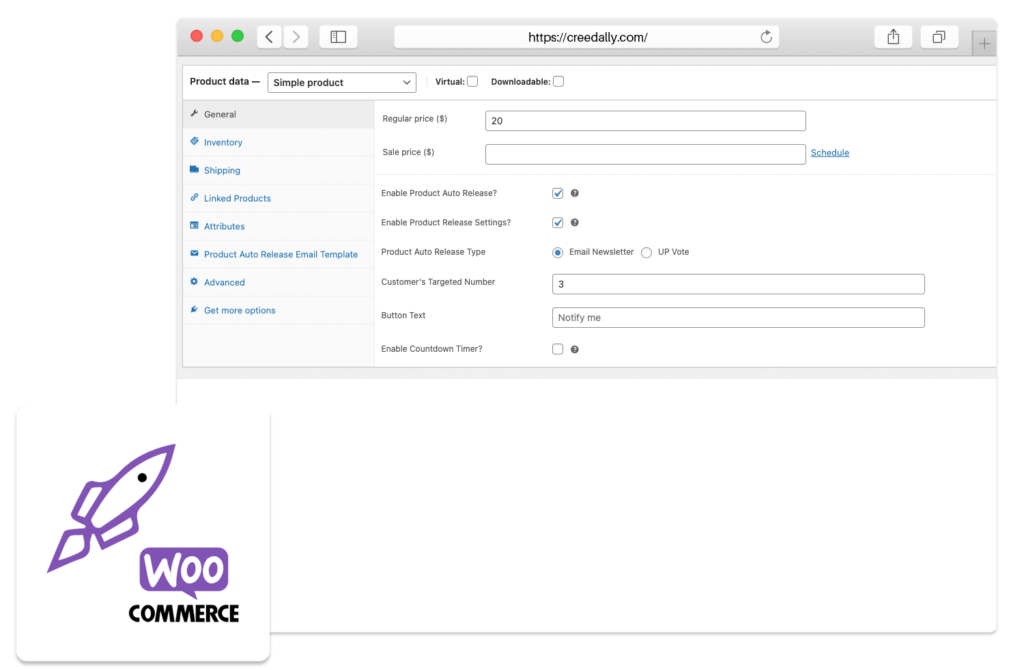
WooCommerce Product Auto Release
Auto release your products with a countdown timer and set conditions of your convenience to attract more users, drive the more initial sale and create urgency with one time offer. Also, set the condition to reach a number of sales for early release if the number matches.
ACF Extension for WooCommerce Variable Product
Set custom variable fields on your eCommerce store for different products with full customization and let your buyer select from multiple variations. Required details get updates with custom selection and this way you can sell more with product fitting customers’ need.
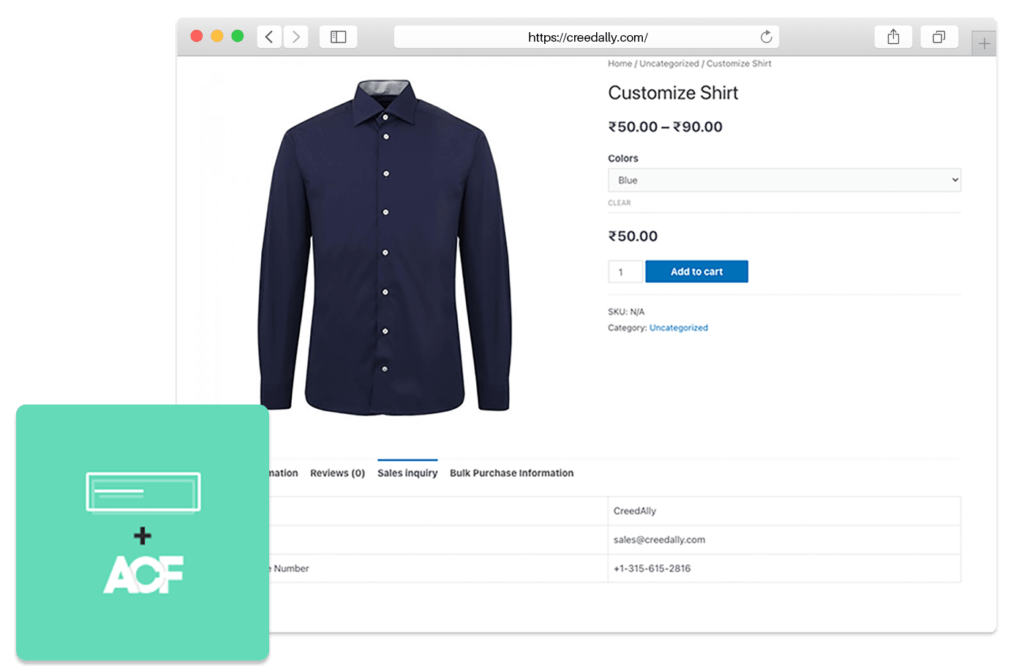
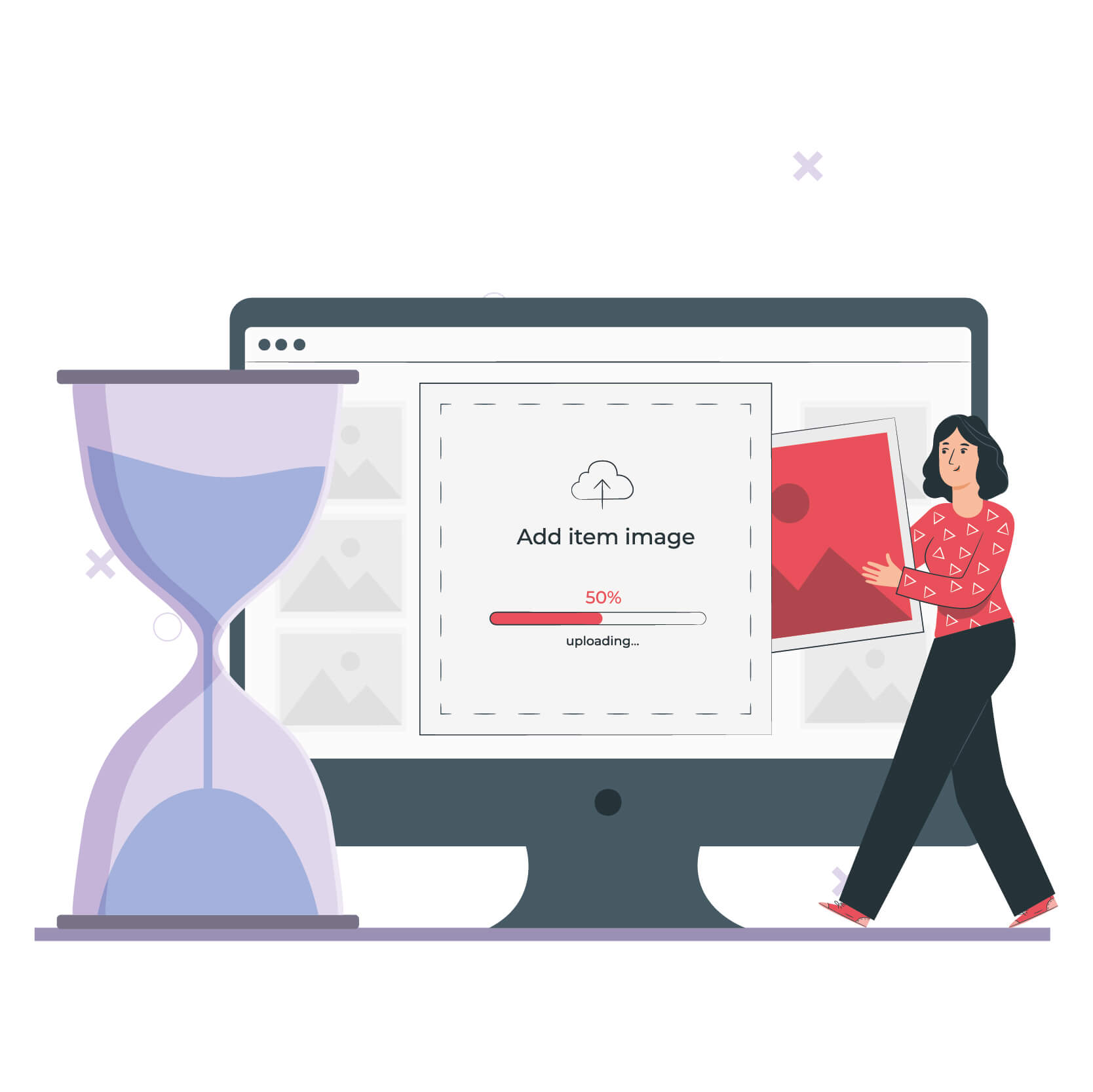
Reviews
There are no reviews yet.